In last two parts, we had seen how to setup base VMs and Infrastructure to prepare for VCF Bringup. In 2nd part, we had gone over SDDC Bringup process and issues I had encountered during deployment. In this last part, we will cover how to deploy Edge cluster in SDDC Manager to be used for either AVN, Workload Management or Custom. This is where it gets tricky as Edge VMs get stuck in Registration Pending state due to AMD Ryzen CPU, so we will see how to get past this.
Link to Other two parts in this series –
Let’s start deploying VCF 4.5 on our lab environment.
Deploy Edge Cluster to enable Overlay
Prep Work before we deploy edge cluster
- Ensure DNS A/PTR records have been created for two Edge Nodes management IP.
- BGP configuration has been setup on Top of Rack switch and BGP Peers have already been added on ToR.
- I am using Windows Routing services, so below commands can be used to setup BGP Router and Peers on Windows server.
- Ensure you are advertising at least one route in BGP for successful Edge node deployment.

Deploy Edge cluster using GUI
- Login into SDDC Manager and Go to Workload Domains.

- Go to Management Domain which we created previously.

- If we go to Edge Cluster, there is no cluster present. AVN and Edge Cluster creation has been separated from initial SDDC bringup for simpler deployments.

- Click on Actions and Click on Add Edge Cluster.
- If you try to create AVN or Enable Workload Management, it will check for any existing edge cluster present and registered to domain.
- So, first step before we enable AVN or Workload Management is to deploy Edge Cluster.

- Validate all prerequisites have been completed as mentioned before.

- Provide all the required details and press Next –
- Edge Cluster Name – Name of Edge Cluster which will be created in NSX-T
- MTU – Minimum 1700 for Overlay TEP
- Tier-0 Router Name – Name of T0
- Tier-1 Router Name – Name of T1
- Edge Cluster Profile Type – Select Custom if you would like to change default BFD values
- Passwords – Edge Root, Admin and Audit Account Passwords

- Select the desired use of Edge Cluster and select if you would use Dynamic or Static Routing.
- K8S – Workload Management – Large Edge Nodes would be deployed
- AVN – vRealize Networks – Medium is Recommended but can be changed
- Custom – Any Other Use
- ASN – Define the ASN number for NSX-T to establish EBGP session with physical network

- In Next page, provide all the details for Edge Nodes itself. This include –
- FQDN – DNS name of Edge Node
- Management IP in CIDR Format
- Cluster Type
- Edge TEP IP in CIDR Format
- Uplink Interfaces IP in CIDR Format
- BGP Peer Information

- Provide this information two times to add two Edge Nodes.

- Click Next and Validation will run to ensure all PreRequisites are in place before performing any deployment. Click Finish to start deployment.

- You will see task initiated in SDDC Manager.

- If you head over to NSX-T Manager, you will see a new Uplink profile created for Edge Nodes with VLAN ID and MTU defined earlier.

- If you go to vCenter server, you should see a OVA Deployment task in progress for Edge Node. This is where it is critical to monitor the deployment.

- Problem with AMD Ryzen processor is that it is not in accepted Vendor list of Edge Node due to which datapath services do not start on Edge node and they stuck in Registration Pending state. So how do we overcome this.
- Connect to the SSH session of edge node using Management IP and login as root.

- Edit file on location “/opt/vmware/nsx-edge/bin/config.py” using either “vi” or “vim” or choice of editor and comment below lines –
- Reboot the edge node.

- If done correctly, you should see Edge Node is success state in NSX-T manager.

- Don’t forget to perform same for other edge node as well.

- And we have a Edge Cluster deployed and registered successfully in SDDC Manager.

- Now, I can use same Edge Cluster for my further testing with AVN and other automation scripts.

conclusion
This was a fun series for me and I hope you have enjoyed it as well. I wanted to get my hands dirty on VCF 4.5 and see how does it react in my home lab with incompatible CPU. Well it works and it is going great. Looking forward for some more testing on this lab.
references
For issue related to AMD Ryzen and how to fix it, It has been documented by William Lam in their blog in great depths –
Disclaimer
Please note this is not a supported method and should not be used by any means in a production environment. This is purely for learning purpose.
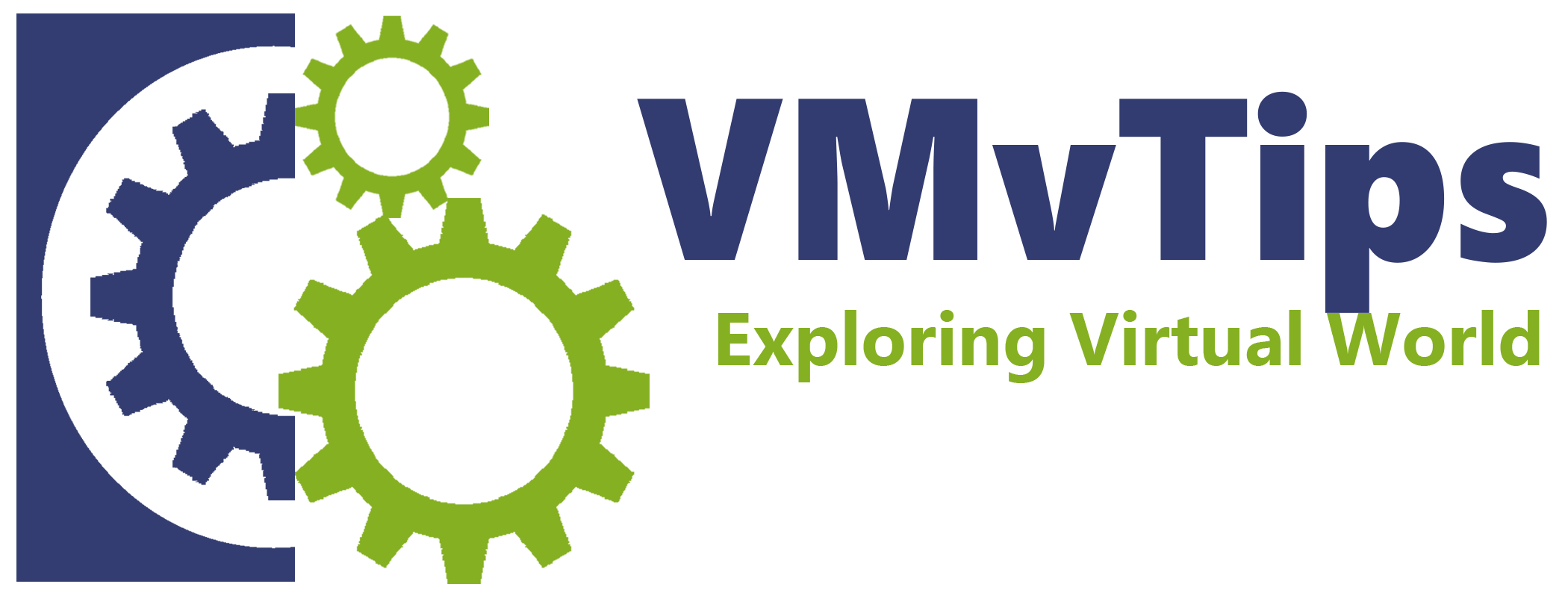
2 thoughts on “Deploy VCF 4.5 Lab on AMD Ryzen – Part 3”